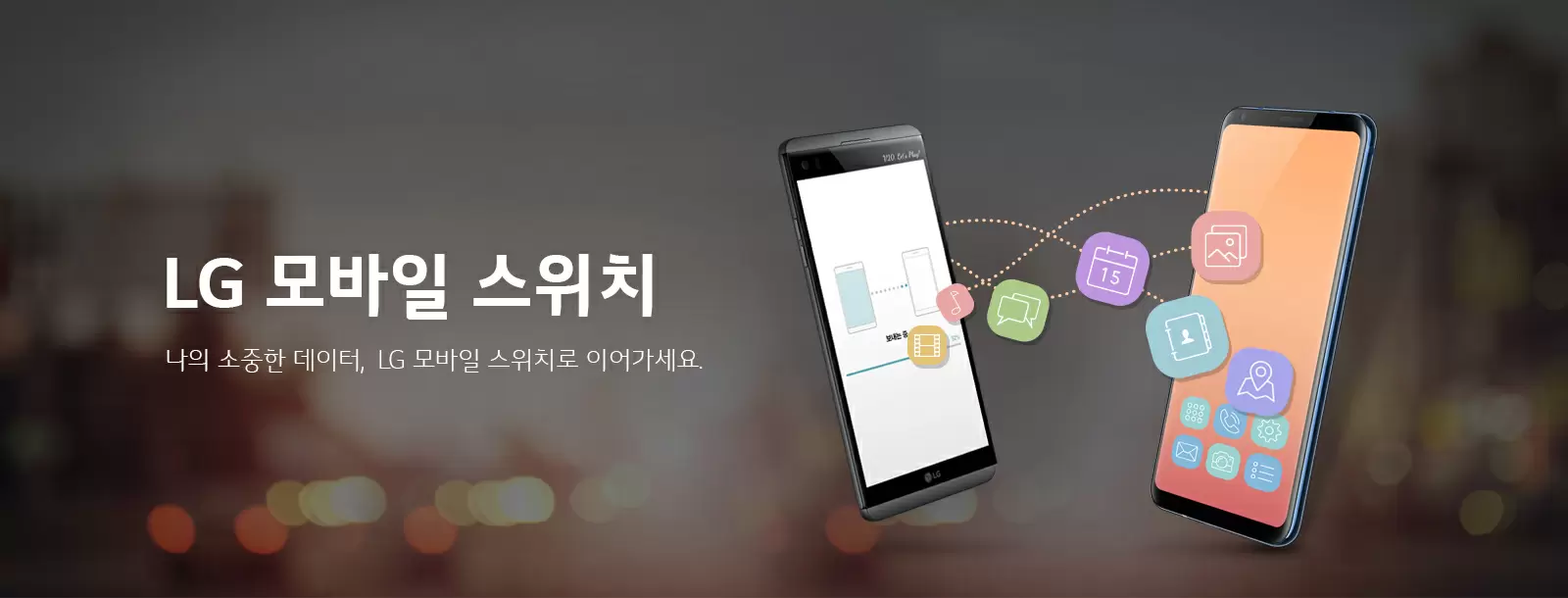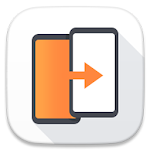

Companies are always looking to make life easy for customers. It makes sense as retaining existing customers is far cheaper than winning new ones. LG is no exception.
However, when migrating data from one mobile to another is concerned, the results will never be perfect. With so many variables to juggle, there’s always going to be an element of making compromises.
That said, LG makes a pretty good effort with their LG Mobile Switch app. It’s not perfect - none of them are - but this app is far and away the best option if you are moving your life to a new LG phone.
Or at least this was the case. The Android app hasn’t been updated since October 2020. You will be hard-pressed to discover any mention of the app on the official LG website. Or even a link pointing you to Google Play.
Regardless of their questionable ongoing commitment, LG Mobile Switch still works. More or less. Recent reviews on Google Play, however, have highlighted issues continuing to plague the app. Positive reviews are in the minority in the last few months.
Transfer data to an LG device
Moves images, video, texts, music, calendar, and apps
Works wirelessly or via a cable
Other data you have backed up on cloud storage services won’t be transferred. But they will be accessible immediately from your new phone.
What functions are available will vary by device, particularly those running older versions of Android.
Despite recent concerns, the LG Mobile Switch app remains a decent enough data transfer option. However, it is far from perfect.
It’s free
Reportedly also works for transferring data to Samsung devices
Easy to use
Buggy and frustrating of late
Question marks over its continued support by LG
It only works one way, from an Android or iPhone to an LG device
The LG Mobile Switch app is downloadable from Google Play. It requires Android 4.1 or later and takes up a minuscule 5.3 MB of storage space. Google Play users rate the app at 3.7 out of five based on ten million-plus downloads.
To use the app, you have to install it on your old Android phone and your new LG device.
Launch the app on each device. You then have to choose between USB, wireless, or SD card to carry out the transfer. Select the same option on both devices.
This step generates another set of options, Send and Receive.
Next, tap the Start button, and the app will begin scanning for available devices. (Ensure both devices are connected to the same WiFi connection and select the device you wish to connect to using wireless.)
When the two devices are paired, you will then be able to select the files to be transferred. Depending on how much data has to be moved, the transfer can take quite a while to be completed. So have something else planned to do while you wait.
However, overall, the process is simple enough.